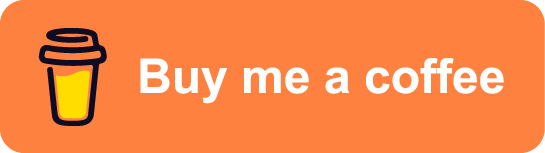![]()
Git Client for Raycast
Manage your Git repositories from anywhere on your Mac.
Overview
- Core Features
- 🚦 Control working tree status
- 🧰 Resolve merge/rebase conflicts
- 🔎 Search in commits and file history
- ↪️ Checkout, cherry-pick, rebase, reset, revert, and merge on commit, branch, tag
- 🌳 Manage branches, tags, and multiple remotes
- 📦 Save and apply stashes and patches
- 📥 Clone repositories from a URL in the background
- Extra Features
- Tips & Tricks
- ⁉️ FAQ
- 🧑🚀 Future Features
- 💸 Support for the development
Core Features
🚦 Control working tree status
- List staged and unstaged files with their status (added, modified, deleted, conflicted, etc.)
- View diff of files

🧰 Resolve merge/rebase conflicts
- Pick per-segment resolution for merge conflicts

🔎 Search in commits and file history
- Search commit by commit hash, author, message body, creation date, etc.
- View commit history of a specific file


↪️ Checkout, cherry-pick, rebase, reset, revert, and merge on commit, branch, tag
- Absolutely all the actions you need to change history


🌳 Manage branches, tags, and multiple remotes
- Create, delete, and rename branches and tags
- Set up multiple remotes

📦 Save and apply stashes and patches

📥 Clone repositories from a URL in the background
- Quickly clone multiple repositories from a URL over HTTPS or SSH in the background
- Track cloning progress

Extra Features
🔗 Issue Link Detection
Detect links based on markers in commit messages and the most common web page shortcuts of the remote host, such as:
- file blame & history
- pull requests
- commit details and builds
- tag release page
- linked
#issue - and more...

💡 You can also set up custom rules to parse information from commit messages based on regex patterns and create links to specific issue trackers.
-
Run command
Configure URL Trackersto list all your URL tracker rules.
-
Run
Add New Ruleto add a new URL tracker rule and fill in the fields.
Regexshould include a capture group for the issue numberURL Templateshould contain the@keyplaceholder where the regex match should be inserted
-
Open the
Commitstab and run theAttached Linksaction to open a submenu with issue links found in commit messages. {width="50%"}
{width="50%"} -
Profit 🎉
✨ Generate AI commit messages
Generate commit messages using AI based on the diff content of the staged changes.

💡 You can also set up custom AI prompts with multiple presets for different styles of commit messages.
-
Run the
Manage AI Message Promptscommand to list all existing AI prompt presets.
-
Create (
⌘ + N) or duplicate (⌘ + D) an existing preset and edit it to your needs.
-
Run
Generate Commit Message(or⌘ + Shift + G) and pick your preset from the submenu.
-
Profit 🎉
🔄 Interactive rebase editor

Tips & Tricks
🎛️ Fast Navigation
Use ⌘ + N to quickly navigate between tabs (aka dropdown items) of the extension.
⌘ + 1to go to Status⌘ + 2to go to Commits⌘ + 3to go to Branches⌘ + 4to go to Tags⌘ + 5to go to Remotes⌘ + 6to go to Stashes⌘ + 0to go to Files
⚡ Quicklink for a specific repository
You can create a Quicklink to open a specific repository without needing to select it in the Manage Git Repositories list.
- Run command
Manage Git Repositoriesto list all your repositories. - Run
Create Quicklink(or⌘ + L) on the repository list item. - Profit 🎉
⁉️ FAQ
Which environment variables are used when performing Git commands?
The extension loads:
- All environment variables from your interactive Zsh shell.
SSH_AUTH_SOCKfromlaunchctlto access the system SSH agent with already set up SSH keys.
🧑🚀 Future Features
- AI Tools
- More fluent commit search
- Background fetching
- Menu Bar Commands
- Submodules support
- Windows support
- Manage Hooks
- Manage Git Config
💸 Support for the development
- macOS