File Explorer for Mac
Raycast is a collection of powerful productivity tools, all within an extendable launcher for Apple computers. Fast, ergonomic, and reliable, Raycast enhances your workflow efficiency. Among its many features, Raycast offers a File Search extension designed to help you navigate and manage your files effortlessly.
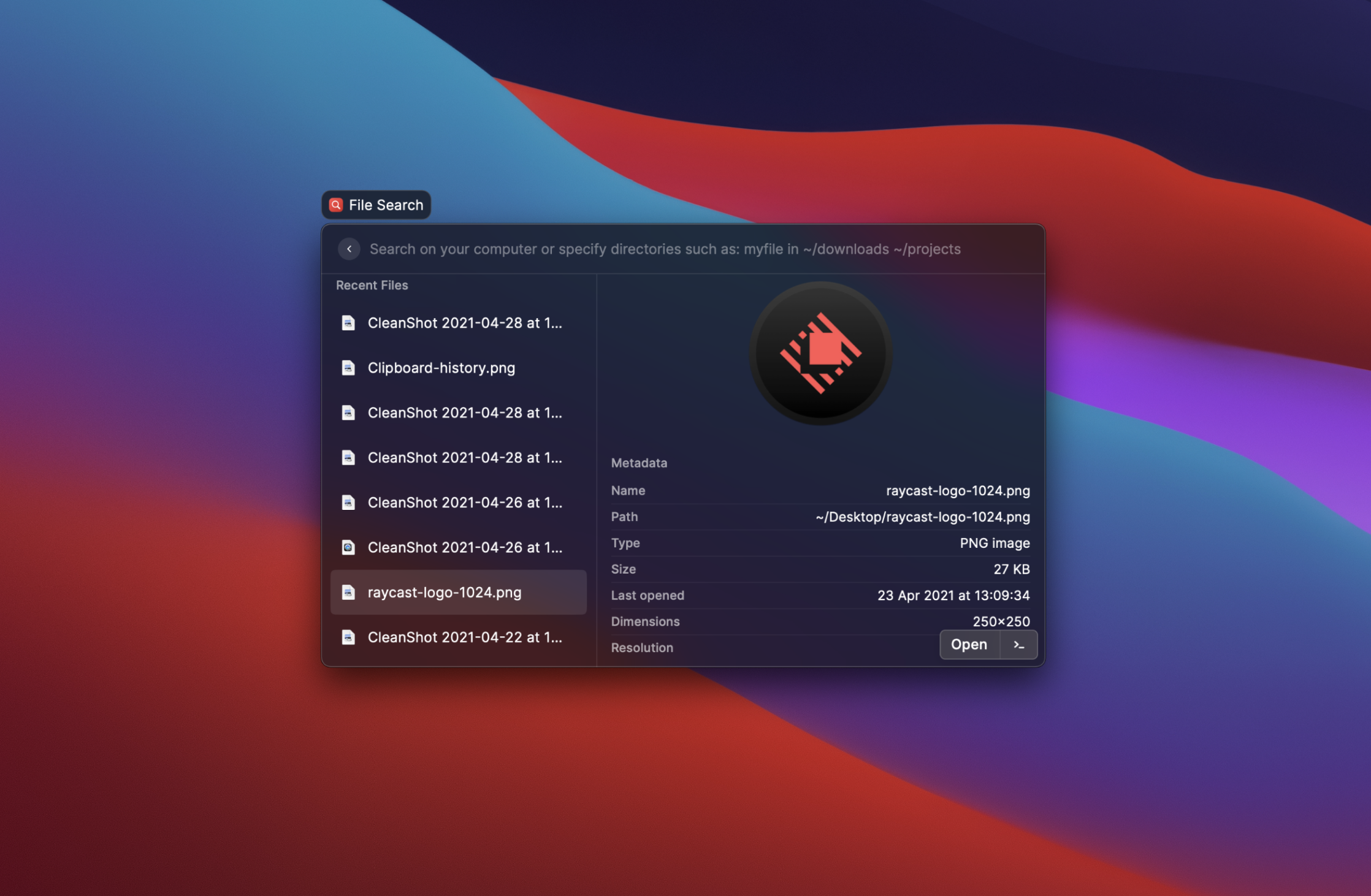
File Search
Easily find your documents and see your recently opened files with Raycast's powerful File Search extension for Mac. Not sure of the exact name of your file? Use the Quick Look functionality to quickly parse through your files and find exactly what you're looking for. With options to copy the name, path, or entire file, open the file in the Finder, or even delete it, Raycast's File Search provides comprehensive file management.
Getting Started
Follow these steps to set up the File Search extension:
- Go to the Extensions panel in the Raycast preferences.
- Select and enable the File Search extension.
- Grant permissions access to allow the File Search to function. If you have external drives that you wish to search, the standard Full Disk Access is required.
- Afterwards, you will be able to use the full File Search functionality.
Enhance Your File Management
Raycast's File Search extension integrates seamlessly with macOS, offering a robust solution for finding and managing your files:
- Mac file explorer: Navigate your files with ease.
- Search on Mac: Quickly locate documents and files.
- How to find on Mac: Use Raycast to efficiently search your Mac.
- Finder Window: Open files directly in the Finder or delete them.
- Shortcuts: Utilize keyboard shortcuts for faster access.
- File Manager: Manage your files effortlessly.
- Finder Preferences: Customize your search settings.
- Advanced: Explore advanced file system functionalities.
Key Features
- Quick Look: Preview files without opening them.
- Finder Integration: Open, copy, or delete files directly.
- External Drives: Search files on external drives with Full Disk Access.
- Customization: Tailor your file search settings.
- Keyboard Shortcuts: Speed up your file search and management.
FAQs
What is Raycast's File Search extension?
Raycast's File Search extension is a powerful tool that allows you to easily find, manage, and open documents and files on your Mac. It integrates seamlessly with macOS to enhance your file management capabilities.
How do I set up the File Search extension?
- Go to the Extensions panel in the Raycast preferences.
- Select and enable the File Search extension.
- Grant permissions access to allow the File Search to function. If you have external drives that you wish to search, the standard Full Disk Access is required.
Can I search files on external drives?
Yes, to search files on external drives, you need to grant Full Disk Access permissions to the File Search extension.
What file management options are available?
Raycast's File Search extension allows you to:
- Open files in the Finder
- Copy file names, paths, or the entire file
- Use Quick Look to preview files
- Delete files directly from the extension
How does the Quick Look functionality work?
Quick Look allows you to preview files without opening them. Simply use the Quick Look feature to parse through your files quickly and find exactly what you need.
Can I customize my file search settings?
Yes, you can customize your file search settings in the Finder Preferences and adjust your keyboard shortcuts for a more personalized experience.
Is Raycast's File Search extension available on other operating systems?
Raycast's File Search extension is specifically designed for macOS and integrates seamlessly with its functionalities.
How do I delete files using the File Search extension?
To delete files, simply use the File Search extension to find the file you want to delete, and select the delete option.
Yes, Raycast's File Search extension allows you to search for and manage hidden files on your Mac.
Discover More Core Extensions to Boost Your Workflow
Raycast offers a suite of powerful core extensions designed to enhance your productivity and streamline your tasks. Explore the variety of tools available:
- Clipboard History: Quickly find and use content that you copied earlier, keeping your workflow seamless and efficient.
- Window Management: Effortlessly move and scale application windows, creating an optimized workspace that suits your needs.
- Text Expander Snippets: Write faster by storing and inserting frequently used text snippets, saving you time and reducing repetitive typing.
- Calculator: Solve complex math equations or convert time zones, units, and dates with a simple expression, right from your Raycast interface.
- System Extension: Adjust volume, lock your screen, or show/hide apps with ease, giving you quick control over your Mac's essential functions.
- Calendar: Get a quick overview of your schedule and never miss a meeting, helping you stay organized and on time.
- Quick Links Extension: Open frequently used paths, files, and URLs faster, keeping your most important resources at your fingertips.
- Emoji Picker: Select emojis like a pro from any text area in Raycast by entering a ":" and continuing to type for precise selection, adding the perfect touch to your messages.
